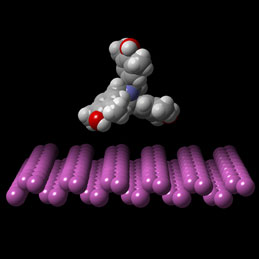
Organic Molecule on Silicon Surface
CrystalMaker makes it very easy for users to create oriented surfaces - and there's a wide range of tools available for doing this. In the following example, we'll use the Lattice Plane tool to act as a guillotine, to slice away atoms above and below the plane.
Once you've created your surface you may wish to place one or more molecules onto it - perhaps to investigate docking. Alternatively, you might wish to combine this surface with another surface or slab - perhaps to investigate twin domains, or grain boundaries. The images below show a molecule on a crystal surface (left), and an oriented domain boundary (right).
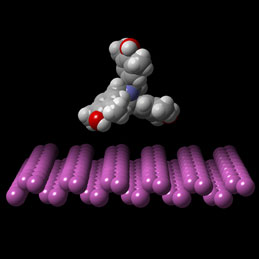
Organic Molecule on Silicon Surface
Domain Boundary in Silicon
Instructions for creating an oriented slab:
Load your crystal structure into CrystalMaker and ensure that your bonding and other display styles are set up correctly. It's a good idea at this stage to save a backup of your structure, in case you need to return to it later.
Use the Set Range command to generate as many unit cells as you need.
Navigate to the Volume Inspector and locate the Lattice Planes list.
Add a pair of lattice planes to the list, in your chosen orientation.
Click each list row's Move button and use the resulting popovers to position your planes at the top and bottom of your crystal slab.
Choose: Transform > Create Slab to isolate the atoms between the two lattice planes. You now have an oriented slab of material.
To place a molecule onto your surface, simply add this to your document so that both structures are visible. You can reposition the molecule relative to your slab by first locking the slab (right-click on its thumbnail and choose Lock) then you can use the Move and Rotate tools to reposition and re-orientate your molecule.
Another method of creating a surface is to orientate your crystal manually, e.g., via the Set View Direction command, then flip it through 90° and then use one of the Selection tools to isolate a block of atoms.
Creating a Grain Boundary:
Once you have your surface or slab, can combine it with another surface or slab in the same document: make both structures visible (e.g., by shift-clicking on a thumbnail). You can reposition and re-orientate one structure relative to another by locking one structure in the Structures List (see step 7 in the example above).
See Also