Quit the program (if it is currently open).
Launch the "Console" application (/Applications/Utilities/Console.app).
Ensure that Console's Sidebar is open (View > Show Sources) and that your Mac is shown selected under "Devices".
Ensure that neither the toolbar's Now or Activities buttons are shown highlighted (if they are, click the relevant button(s) to remove the highlight).
Navigate to the Actions menu and ensure that its Include Info Messages item is selected. (IMPORTANT!)
Use the View > Visible Columns submenu to display the following list columns:
- Type
- Time
- Process
- Category
- Message
Type the application's name (e.g., "SingleCrystal") into the search area of the console and press the return key to execute this search. (The console should now be empty, as the program isn't running!)

In the search area, click on the grey box entitled "ANY" (in front of the application name you just typed) and from its dropdown menu change this to "Process").
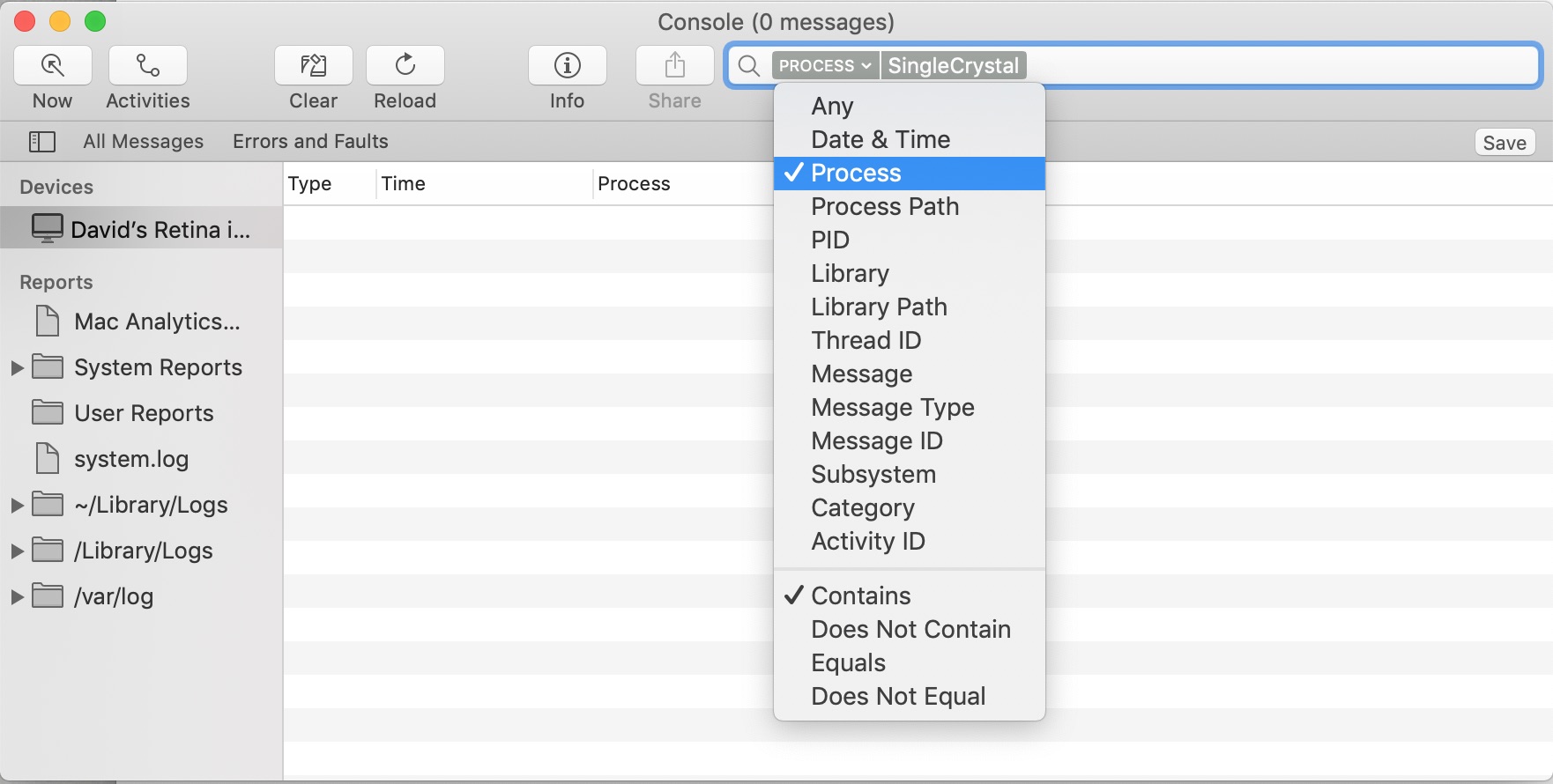
Launch your application and try to replicate the issue.
Return to the Console and select its contents (e.g., command-A to select all list rows, followed by command-C to copy them) - then paste this into an e-mail message to us.
